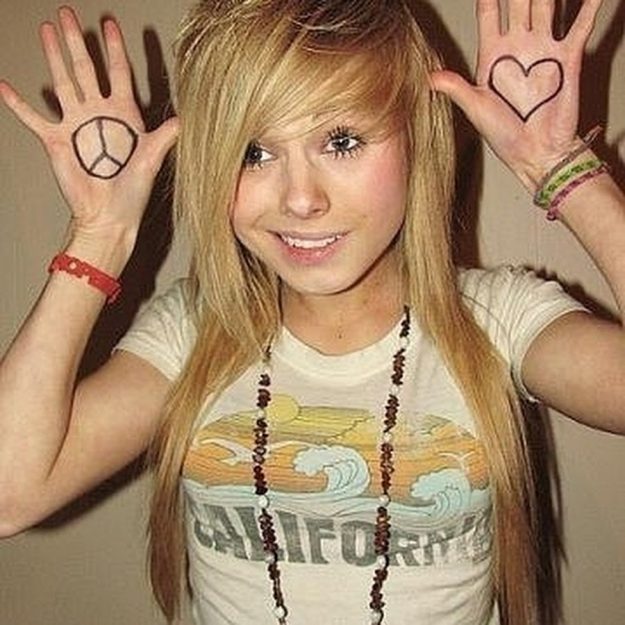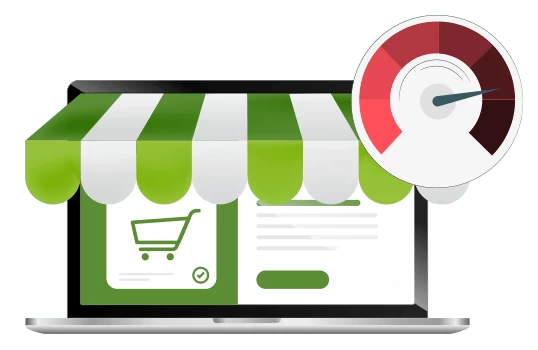Recover Deleted Contacts in Outlook- Everything You Need to Know
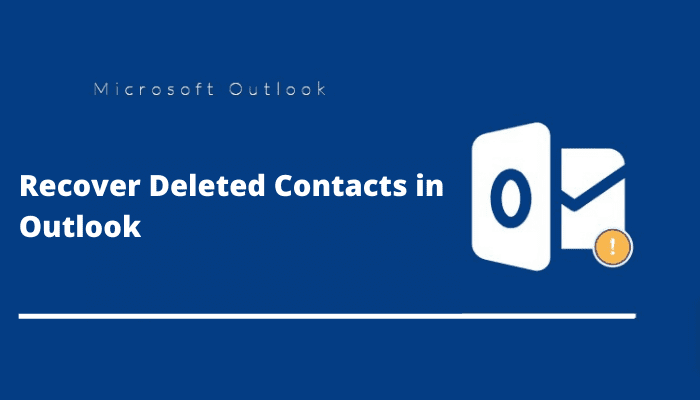
Have you lost or deleted your sensitive Outlook contacts? Don’t worry, whether you have lost them knowingly or accidentally, it’s possible to recover deleted contacts in Outlook. In this article, we’re gonna discuss various ways to restore your important contacts. So, stay tuned till the end.
Outlook, the widely used email client, stores sensitive client-related information. Be it emails, contacts, or event details, every piece of data matters. Especially, when it comes to focusing on the retention rate of the customers, contacts play an important part. Losing even a single contact could directly impact the growth of the business.
Anyway, if you already lost your contact(s), then it’s by accident, or have you permanently deleted those?
So, if you have deleted them accidentally then it’ll fall under soft deletion and can be recovered easily. However, if you have removed them permanently(which falls under hard deletion), then you will require a special tool to bring them back to your Outlook account.
Let’s See, How Can You Restore Outlook Contacts?
When you soft delete any item in Outlook it directly goes to the Deleted Items Folder in Outlook. And, you can recover them by following the below steps.
- Go to the Deleted Items Folder in Outlook.
- Review the deleted contacts & click on the contact that you want to restore.
- Then, right-click on it and click on the Move to Folder option.
- Once you click on the option, Outlook will ask you for the destination where you want to move
- Select the location and then, repeat the whole process till all your contacts have been restored.
Further, when you delete the items from Deleted Items Folder, it gets permanently deleted and goes to the Recoverable Items Folder. Though you can recover from there within 14 days of deletion. Beyond that time period, to restore them, you will have to take professional help.
Follow the given steps to find and recover deleted contacts in Outlook from Recoverable Items Folder. And particularly, the users whose Outlook accounts are IMAP configured can apply this method.
1. Open Outlook, and go to the Folders menu. Then select the Recover Deleted Items From Server as shown in the screenshot.
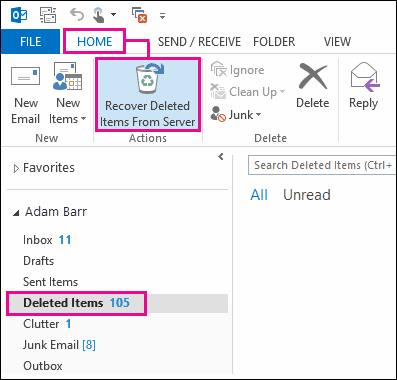
2. Then, the Recover Deleted Items window will pop up. Here, select the items you want to recover, choose the Restore Selected Items radion button, and finally, click OK.
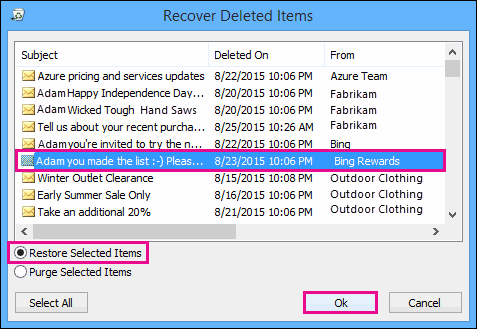
After applying the above steps, all your permanently deleted items will be restored to Deleted Items Folder. Lastly, from there you can move them to another folder of your choice.
However, you should know the limitations of the above two methods.
Why Are Manual Approaches Not Suitable To Recover Deleted Contacts in Outlook?
Let’s start with a basic question. How many contacts have you deleted? If your answer is in hundreds or thousands, then you can just imagine how much time it’s gonna take to recover them.
Yes, it could take hours or even days to recover the deleted items.
Secondly, only users having their Outlook IMAP configured can retrieve the permanently deleted contacts from Recoverable Items Folder. Sadly, the users whose Outlook account is POP configured can’t apply the above-mentioned method to recover deleted contacts in Outlook that are removed forever.
That’s why relying on manual methods to recover Outlook deleted contacts is not a feasible option. So, that’s when the next method comes into the picture.
Let’s see how!
Automated Solution To Restore Outlook Contacts Using Professional Tool
Whether you have soft deleted or hard deleted(permanently deleted) your contacts, it doesn’t matter. The Tried and Tested Outlook Recovery Tool can restore it all.
The best thing about the software is that it can not only recover contacts but also recover deleted emails, calendars, journals, etc.
This is the easy and reliable option available for the users to restore Outlook contacts.
So, without further ado let’s have a look at the software steps.
1. Download the recovery tool and run it on your desktop system.
2. After that, click on Add File. Then, click on Select File or Search File as per your choice.

3. After you click on Select File, press the ‘…’ and browse PST files.
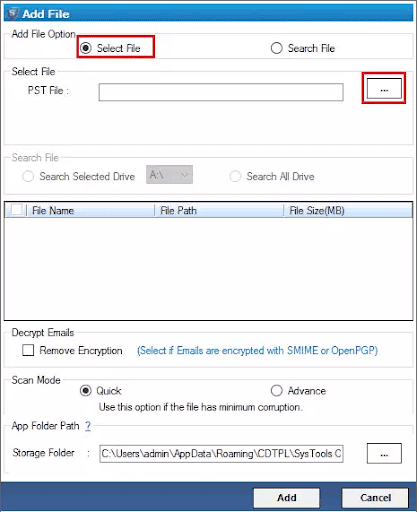
4. Now, choose the scan mode whether you want to run a Quick or Advanced scan, decide it based on your need.
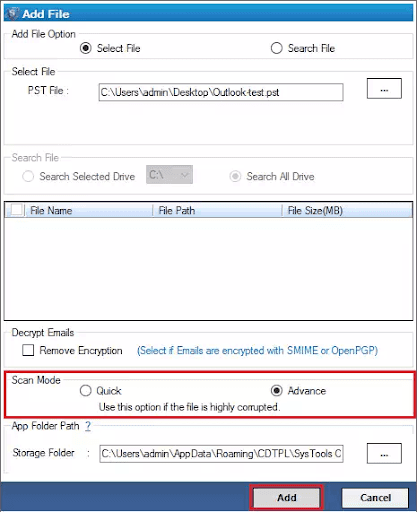
5. After that, choose the Storage Folder Path. Then, click the Add button to start recovering the lost/deleted items.
6. Once the tool recovers Outlook PST files, you can see the deleted data items highlighted in red color, just like the given image.

That’s it. After following the above steps you will be able to effortlessly recover deleted contacts in Outlook.
Other Benefits of Using The Software
The recovery process is completely automated and the user interface makes it even smoother to execute.
Secondly, you can recover multiple Outlook items at the same time.
Last but not least, along with recovering, you can also repair PST files if they are corrupted.
Conclusion
Contacts are an important element for any business or individual. Losing them could create chaos or in the worst case could badly impact your business growth. However, unfortunately, if you have deleted your contacts intentionally or by accident and want to restore them then after reading this article you can surely do the same. Just choose the right and reliable method to recover deleted contacts in Outlook.
Also, read the latest blogs related to technology, health, business, etc.