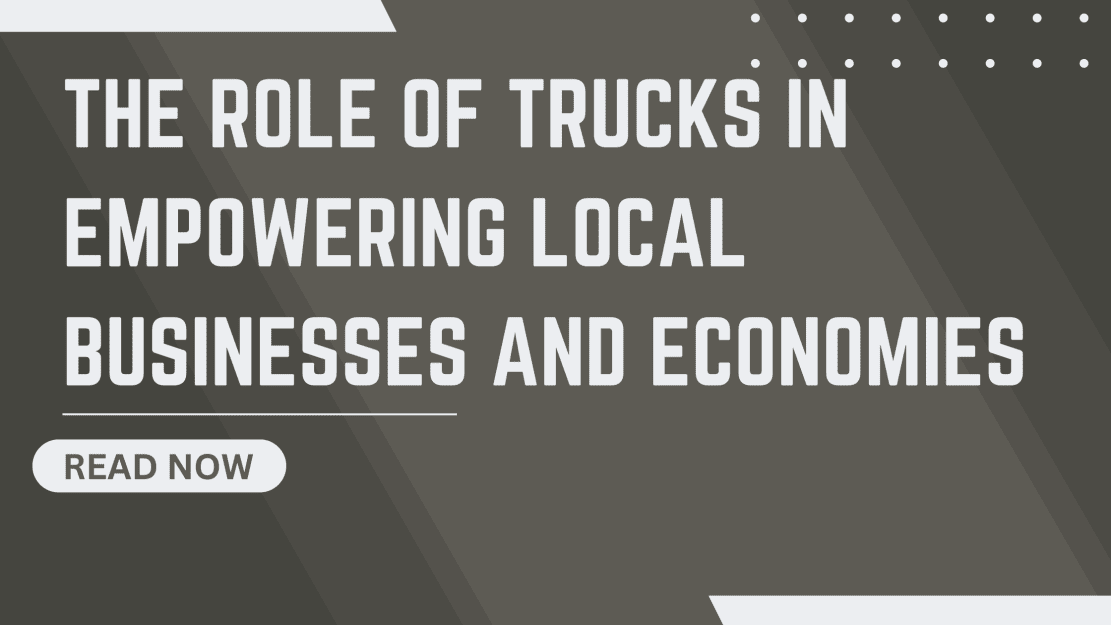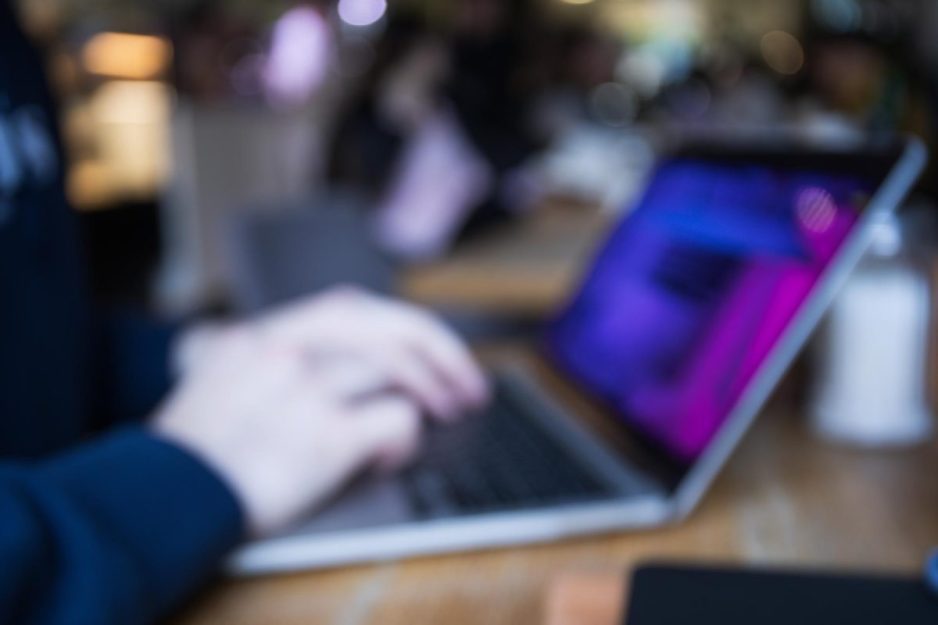How to Transfer Contacts from Yahoo to iCloud – Detailed Guide
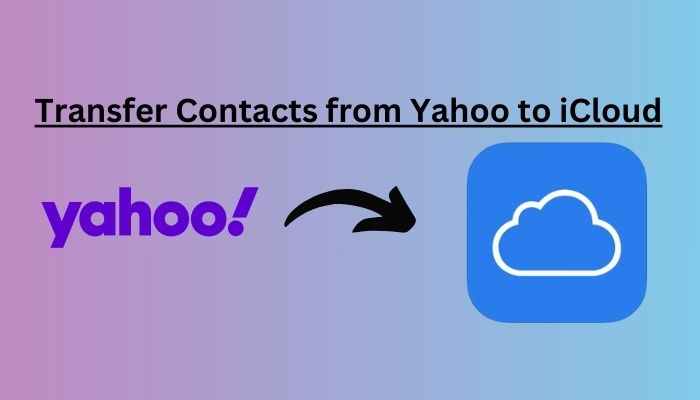
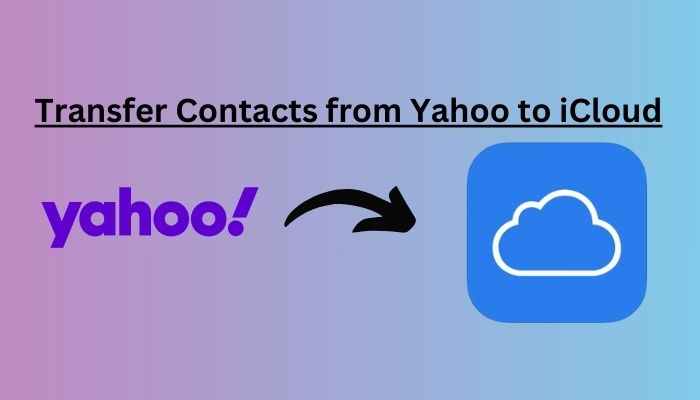
Want to transfer your contacts from Yahoo to iCloud because you are sick of managing them on Yahoo? No need to search further; we have you covered. This detailed guide will walk you through the process of transferring your contacts from Yahoo to iCloud. By the time you are done reading, you will be able to make the switch without losing any of your important contacts.
How Can I Transfer My Contacts From Yahoo to iCloud?
The entire process of transferring Yahoo contacts to iCloud is broken down into three main steps because it is not possible to export contacts from Yahoo to iCloud directly.
- Yahoo Contacts to a CSV File Export
- Create vCard files from CSV files.
- vCard import into Apple iCloud.
Why It is Important to Convert a CSV File to a vCard for iCloud Import
Apple, Inc. offers cloud-based storage through iCloud, which Mac OS users can also use as an email client. However, a lot of users who switch from Windows transfer all of their email client data to iCloud, including their contacts. Then, since iCloud only supports vCard or VCF file extensions for contact import or export, it is crucial to convert CSV to vCard. But iCloud does support vCard version 4.0. The best professional solution to fully export Yahoo contacts to iCloud without any data loss can be found in this article, so read it now.
Step 1: Exporting Yahoo Contacts to CSV
We will export all of our Yahoo contacts to a CSV file in the first step before importing them into iCloud.
- Launch a web browser (Chrome, Brave, or Microsoft Edge) and go to Yahoo Mail.
- Once you have logged in to Yahoo Mail, go to the right panel and select Contacts.
- Select More Options by clicking it.
- After that, choose Export to export all of your Yahoo contacts as CSV files.
The Contacts.csv file and all of your Yahoo contacts will be downloaded to your local computer after you click the export button.
The Best Method for Moving Contacts from Yahoo to iCloud
The main issue right now is that we are unable to directly import CSV files into iCloud because iCloud does not support CSV files for transferring Yahoo contacts to iCloud. As a result, we must convert CSV files into vCard files that are compatible with iCloud. However, there are many free converters on the market, but they are useless for Mac users because, as you all know, iCloud supports vCard version 4.0, but manual converters convert VCF to version 2.1. So exporting contacts to iCloud VCF version 4.0 is a must. Therefore, the manual solution is useless. That’s why using expert-suggested SysTools Excel to vCard converter software to convert CSV contacts to vCard allows you to transfer contacts from Yahoo to iCloud with ease, and you can also convert bulk CSV files to vCard/VCF with the help of this tool.
Also Read: How to Convert Excel to vCard on MAC and Windows with Ease
Step-2. Convert CSV to vCard for iCloud
It is crucial to use the aforementioned tool to convert CSV to vCard for iCloud. Use the tool for quick conversion by following the straightforward instructions below:
- Download the vCard tool, then select the CSV file you want to convert by clicking Browse.


- It will now give you a detailed preview of your CSV file’s entire contents.


- Map the contact field from your CSV file to the vCard fields after that. Click next once you have finished mapping.


- Select vCard v3.0 or v4.0, and then check the boxes next to Import blank email addresses and Create a single vCard.
- Click the Convert button to begin the conversion of the CSV file to vCard, then select the location where you want to save the vCard file.


Your CSV file will be transformed into a vCard/VCF format that Apple iCloud can read. Additionally, this tool supports batch conversion of CSV files to vCard.
Key Features of the Mentioned Tool
- You can transfer contacts from Yahoo to iCloud with ease by using it to convert XLT, XLSM, XLSB, and XLTX Excel workbooks and template files to vCard.
- For a simple overview of your data, you can quickly load and preview Excel files that include all of the rows and columns from all spreadsheets.
- capable of importing Excel contacts for seamless synchronization into iCloud and iCloud+.
- Access to the converted VCF files is simple in a number of email clients and on mobile devices, such as Microsoft Outlook, Gmail, and the iPhone.
Step-3. Import vCard to Apple iCloud
The converted CSV file will be used as a vCard/VCF file in the final step to import Yahoo contacts into iCloud. Users can directly import the VCF/vCard file into iCloud using the import feature without any problems. You can then transfer all of your Yahoo contacts to your iCloud account once you have completed this. Therefore, use the simple instructions below to import contacts from Yahoo to iCloud.
- Log into your iCloud account by opening it.
- For the Apple iCloud VCF import button, select Contacts and Gear.
- Following that, select Import vCard from the menu.
- The VCF/vCard file can be chosen by navigating to the desired location.
- Lastly, select Open to add Yahoo Mail contacts to iCloud.
Conclusion
You might know how to transfer contacts from your Yahoo account to your iCloud account after reading this article. Automated conversion tools make this process easier by quickly converting large numbers of CSV files to the vCard/VCF file formats. Both Windows and Mac systems can use this intelligent and automated software.